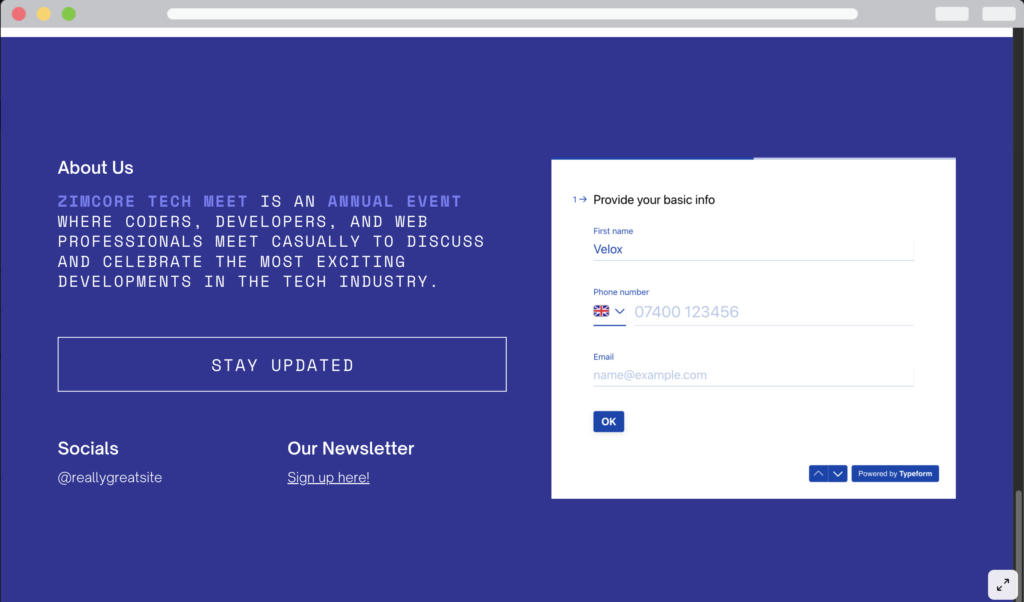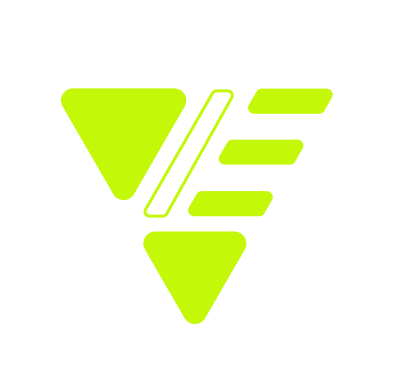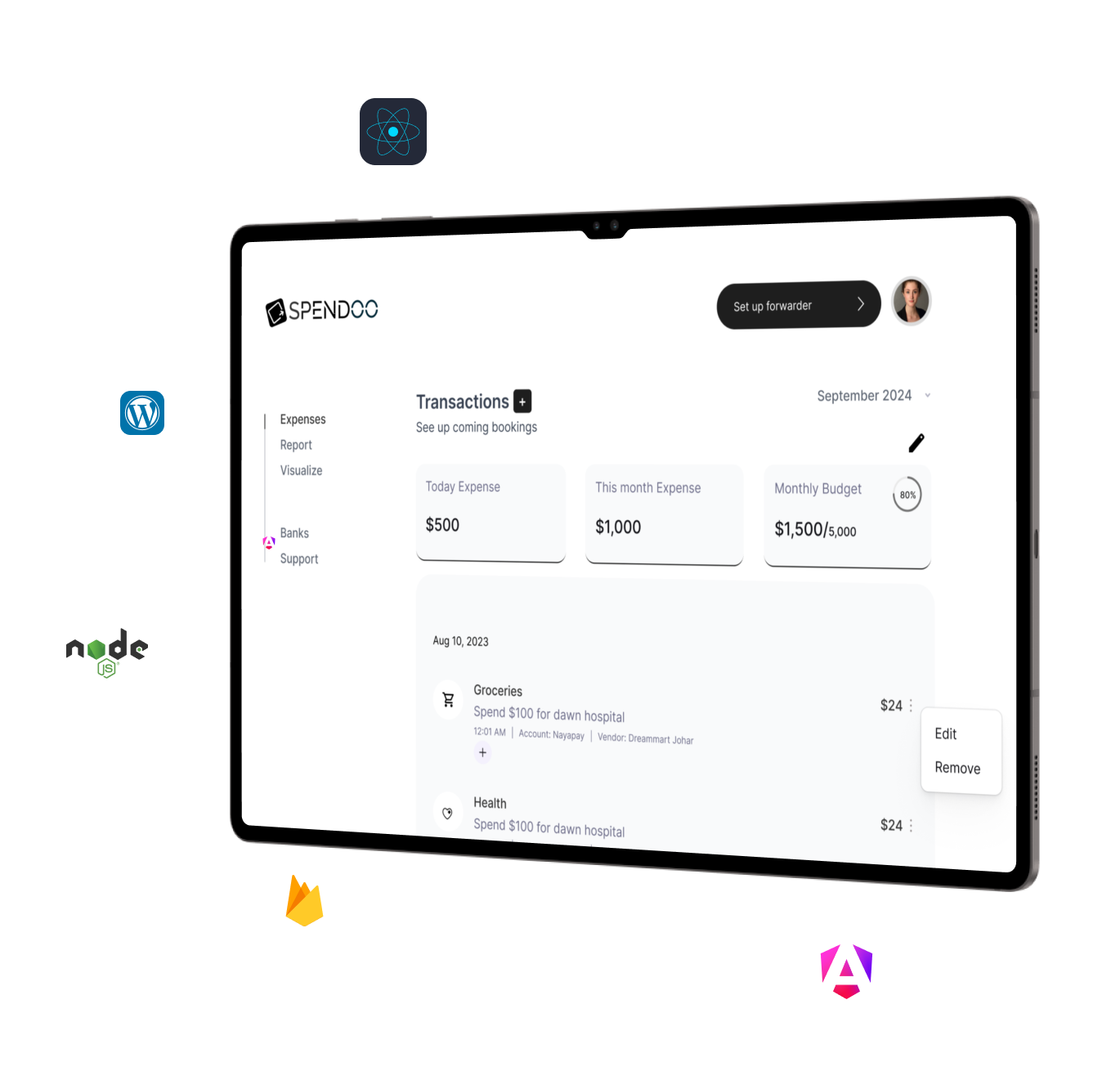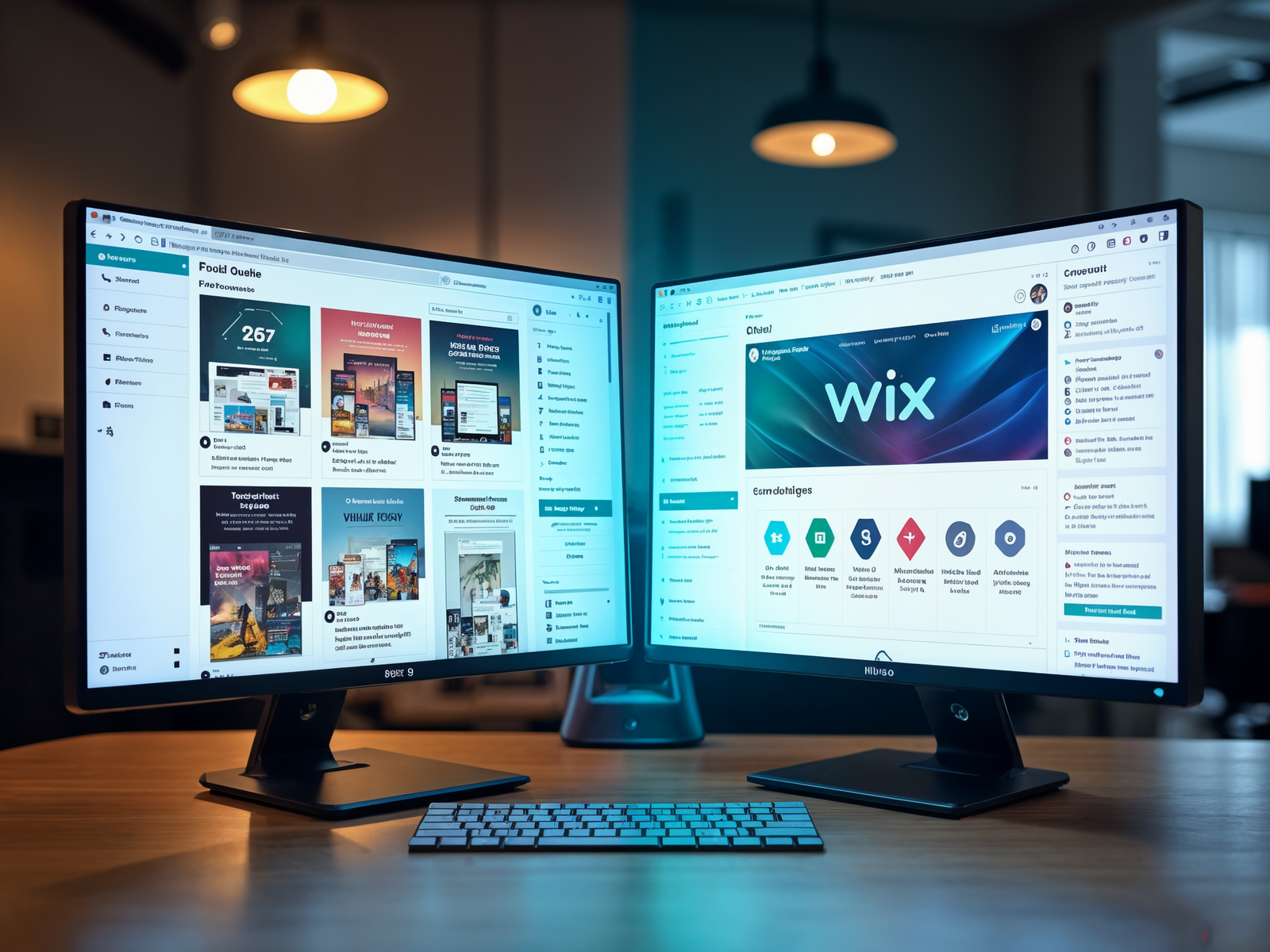Adding a contact form to your Canva website is a simple and effective way to gather information from visitors. Whether you’re using Canva to design landing pages or website elements, embedding an online form allows you to streamline communication.
In this guide, we’ll walk you through how to create a contact form online and embed it into your Canva website.
Step: 1 Build your contact form on Typeform:
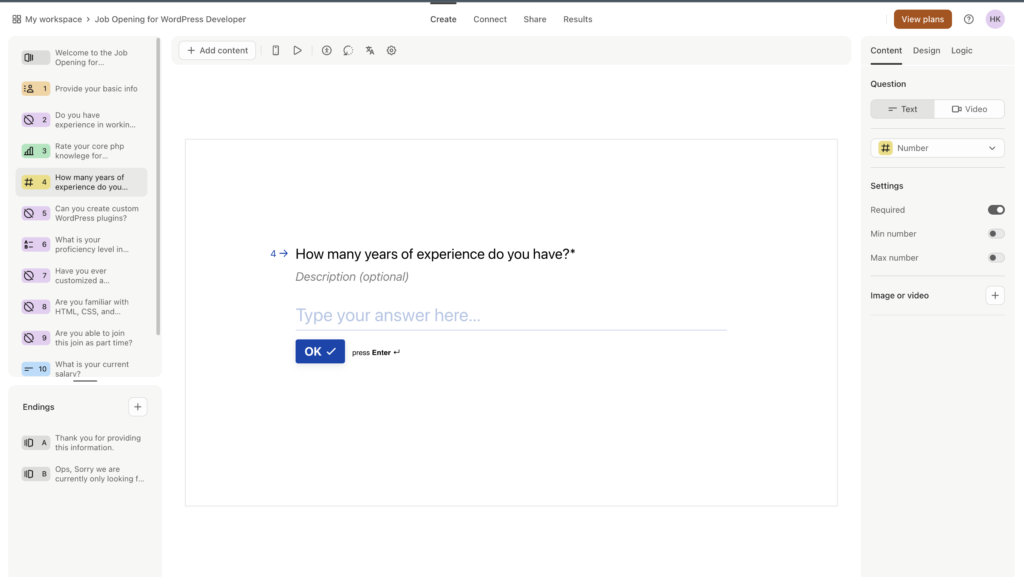
Since Canva doesn’t have built-in support for functional forms, you’ll need to use an online form builder to create your form:
- Choose a Form Builder: Popular options include Typeform, Google Forms, and JotForm. These platforms allow you to easily create forms online with customizable fields.
- Build the Form: Add the fields you need—such as Name, Email, Phone Number, and Message.
- Generate a Shareable Link: After creating your form, you’ll be able to get a shareable link or embed code for your online forms.
Step 2: Copy the form link from typeform.

Step 4: Embed the Form in Your Canva Design
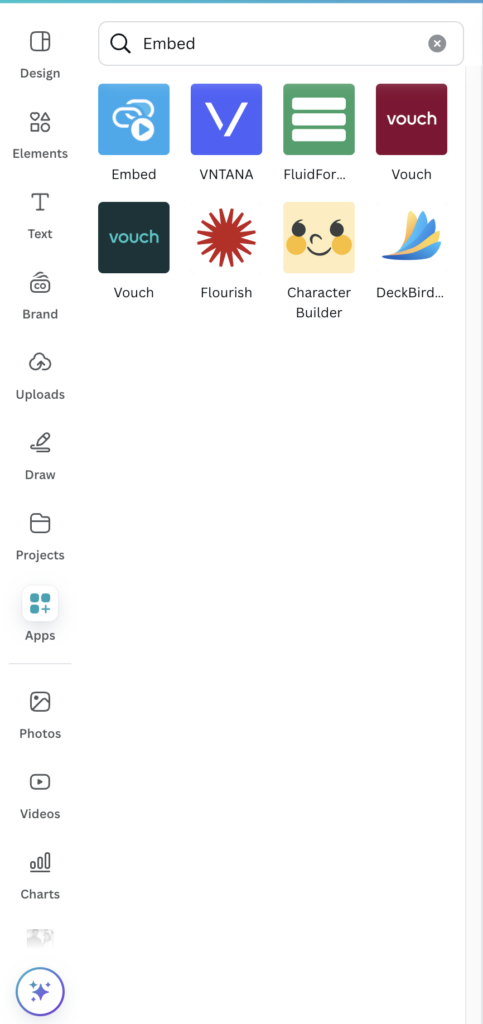
- On Canva: Search for embed on its app section from left side bar.
- Click on on typeform and paste the link you copied from typeform.
Step 5: Finalize and Publish
Once your design is complete:
- Test the from: After adding the typefrom link make sure that you test the form after publishing.
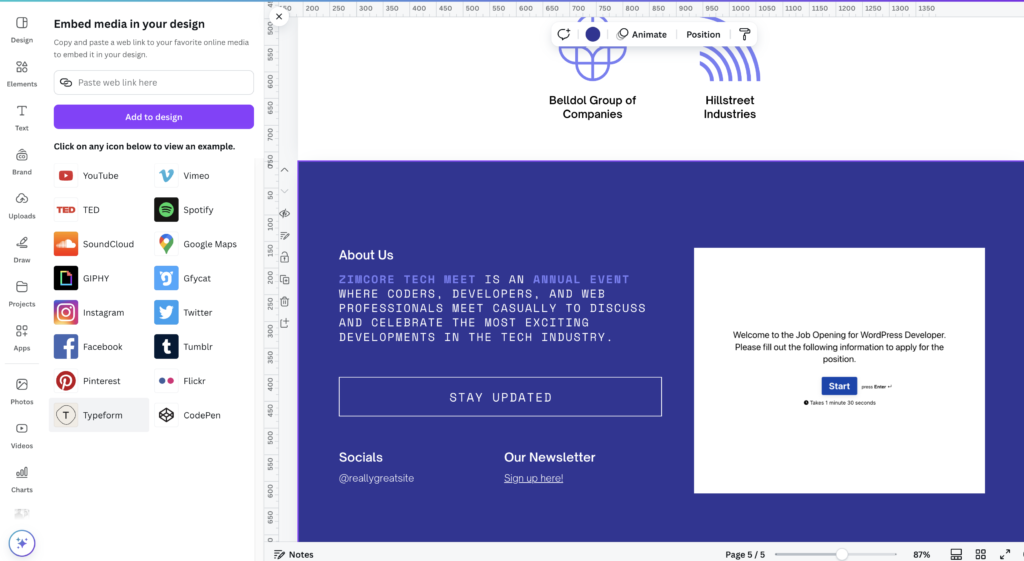
Step 6: Test the form on canva preview
After adding the type form on your canva website. Test the form by clicking on preview of canva. Enter the details and submit.
This is the easiest way to add contact form on Canva.